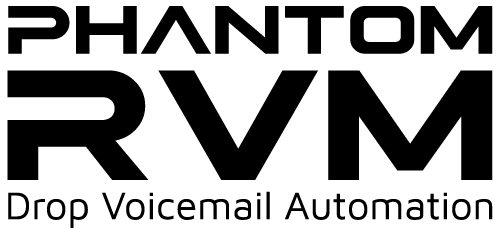
How to use Phantom RVM
Phantom RVM is a powerful tool that will allow you to execute ringless voicemail marketing campaigns with the least effort and with great delivery capacity in a short period of time. You will soon see that your messages will appear in the voice mailboxes without the mobile having rung.
On this page you will find a simple guide, which leads you to some short video tutorials that will help you understand how to do it in case you have any doubts.
How to hire Phantom RVM
Phantom RVM is a powerful tool that will allow you to execute ringless voicemail marketing campaigns with the least effort and with great delivery capacity in a short period of time. You will soon see that your messages will appear in the voice mailboxes without the mobile having rung.
How to add funds to Phantom RVM
Start adding funds to your Phantom RVM account! Follow this simple tutorial and discover how in a few steps you can start running your RVM for your voice marketing campaigns.
How to manage audios
Audios are the main reason by which your message will reach your potential clients or audience. Follow this simple tutorial and discover how easy in a few steps you can manage all your RVM audios for your voice marketing campaigns.
How to add a list
How to create a campaign
In this video you will learn how to create and configure Ringless Voicemail campaigns on Phantom RVM with a standard voice message. With these types of campaigns, you will reach with a pre-recorded message to your audience. When creating a campaign, you must select the contact list and the recording that you have previously uploaded. You will also define a schedule by selecting the days of the week, date ranges, and times that the campaign will run.
How to create campaigns for TTS
Learn how to set up text to speech campaigns in Phantom Ringless Voicemail. Phantom RVM allows you to use area code matching, scrub records against the federal DNC, and now you can add variables from your targeted data into your messages.
How to run campaigns on Phantom RVM
Once the campaigns have been created in Phantom RVM with all the conditions that have been explained, such as contact lists, recordings, Caller ID lists, personalization options such as Text to Speech, Schedule and others, it is now important to understand how to manage the execution of the campaigns.
Voicemail Campaign management in Phantom, as we have seen before, involves managing lists, manage recordings, creating campaigns and running campaigns.
But there are other very important actions that can be done on campaigns to take maximum advantage of them, to optimize results and to know in more detail the performance indicators.
This video shows in detail what actions you can do on the marketing campaigns you run in Phantom RVM.
How to manage DNC lists in Phantom RVM
This video will show you how Phantom RVM facilitates the management of DNC or Do Not Call lists, which are very useful in telemarketing campaigns.
These lists prevent us from contacting numbers that we previously know that they do not want to receive these calls as if we do, we may get complaints.
Learn how to upload your DNC lists and associate them to campaigns. You must keep these lists updated to have a better performance of your campaigns and a good relationship in the generation of leads per calls made.
How to manage Caller ID lists On Phantom RVM
A relevant aspect in the execution of your campaigns is the Caller ID that your target audience sees when they receive calls. If this is handled correctly, recipients will have more confidence in answering calls. That’s why Phantom RVM offers an easy and powerful way to set up Caller IDs. Learn in this video how you can have more effective telemarketing campaigns by properly configuring Caller ID lists within Phantom RVM.
SAS offers some facilities to manage your user accounts in our applications. This is done so that you can receive notifications of your reduced account balance or that automatic payments are launched to recharge credits in your accounts, so you can continuously use the applications without affecting your productivity running your marketing campaigns or your VOIP communications. These facilities apply to CallHub, PressOne, RVM or SIP Trunk applications.
Learn in this video how to set up in a couple of minutes the configuration to receive balance notifications and make automatic credit additions.


